Introduction to JDoodle Mobile App
User guide on how to use JDoodle Mobile App
Welcome to the JDoodle Mobile App User Guide. This guide is designed to assist you in navigating and utilizing the numerous features offered by the app, regardless of your expertise level. Whether you are a coding novice or an experienced developer, our mobile app offers a convenient platform for coding, compiling, and running programs directly from your mobile devices.
Navigating the Status Bar
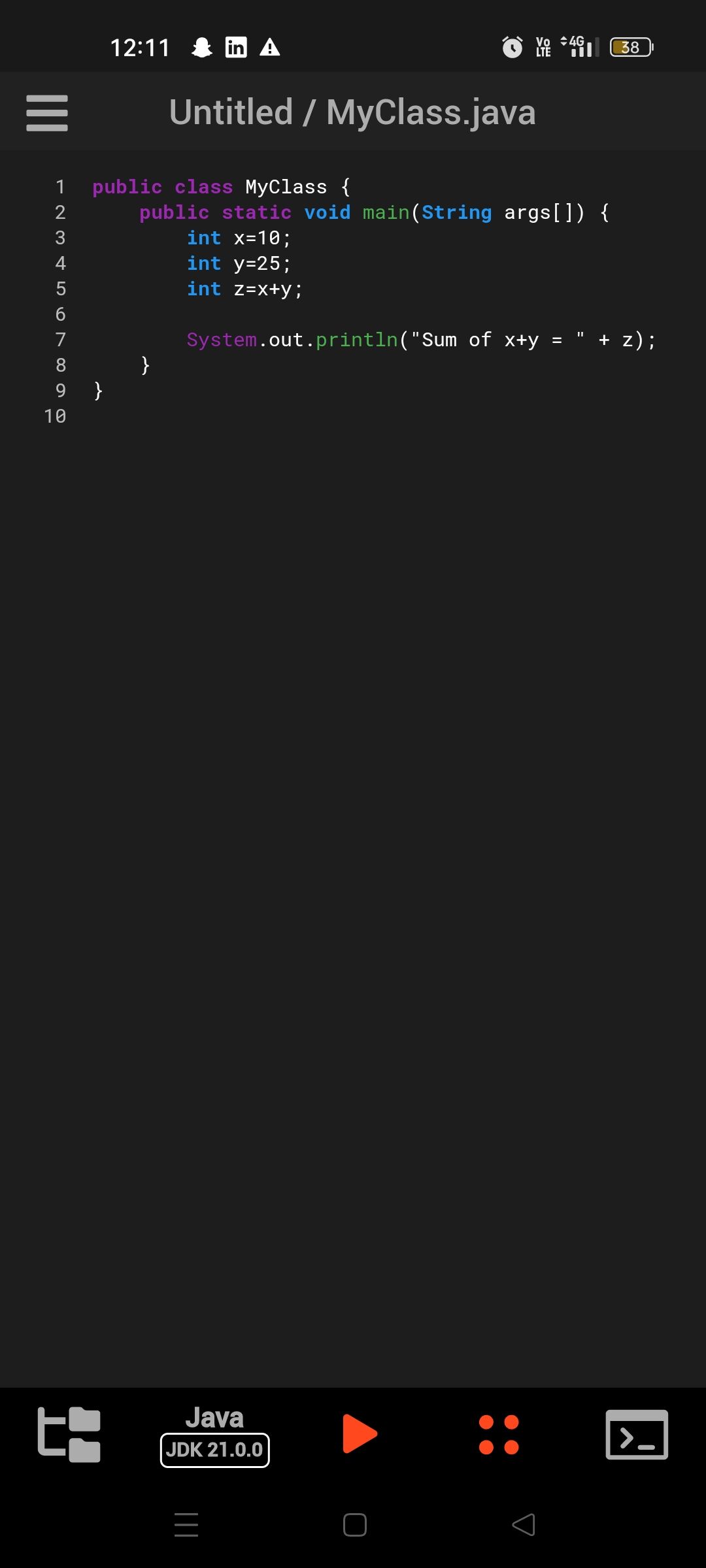 The status bar is located at the bottom of the JDoodle mobile app’s interface and serves as a multi-functional control panel for your coding experience. Let’s break down each icon and its purpose:
The status bar is located at the bottom of the JDoodle mobile app’s interface and serves as a multi-functional control panel for your coding experience. Let’s break down each icon and its purpose:
Three Lines Icon (Menu)
Situated at the leftmost corner, tapping this icon opens up the menu where you can access a variety of options like changing the programming language, saving your project, and more.
Language Indicator
Right in the center of the bar, you’ll see the currently selected programming language displayed. This is a quick way to remind yourself of the coding environment you are in.
Play Icon (Compile)
Located adjacent to the language indicator, this icon serves the pivotal function of compiling your code. Tap this to run your written code.
Four-Dot Icon (Settings)
Positioned towards the right, tapping this opens up further settings. Here you can: Change Version : Here you can select a different version of the programming language you’re currently using from the list. For example, if you are using Java, you can select from these options: JDK 1.8.0_66, JDK 9.0.1, JDK, 10.0.1, JDK 11.0.4, and JDK 17.0.1. For all the languages and versions present on the mobile IDE refer to this documentation. Interactive Mode : Enable or disable this option. When enabled, you can interact with your code in real-time as it runs. If disabled, you will have access sections like Stdin Input, where you can enter inputs and command-line arguments prior to running the code. Screen-like Icon (Output Viewer) : Found at the extreme right corner, this icon allows you to view the output of your last code run without having to compile it again, saving you time and taps. The status bar dynamically updates when working on a saved file to display additional information. For example, if you save a file named “zj” on your local device, the status bar will display “Local device: zj,” offering at-a-glance information on your current project’s save status. If you have saved the file on Jdoodle’s cloud server, it will display “Jdoodle.com: zj”
Pinch-to-Zoom Functionality
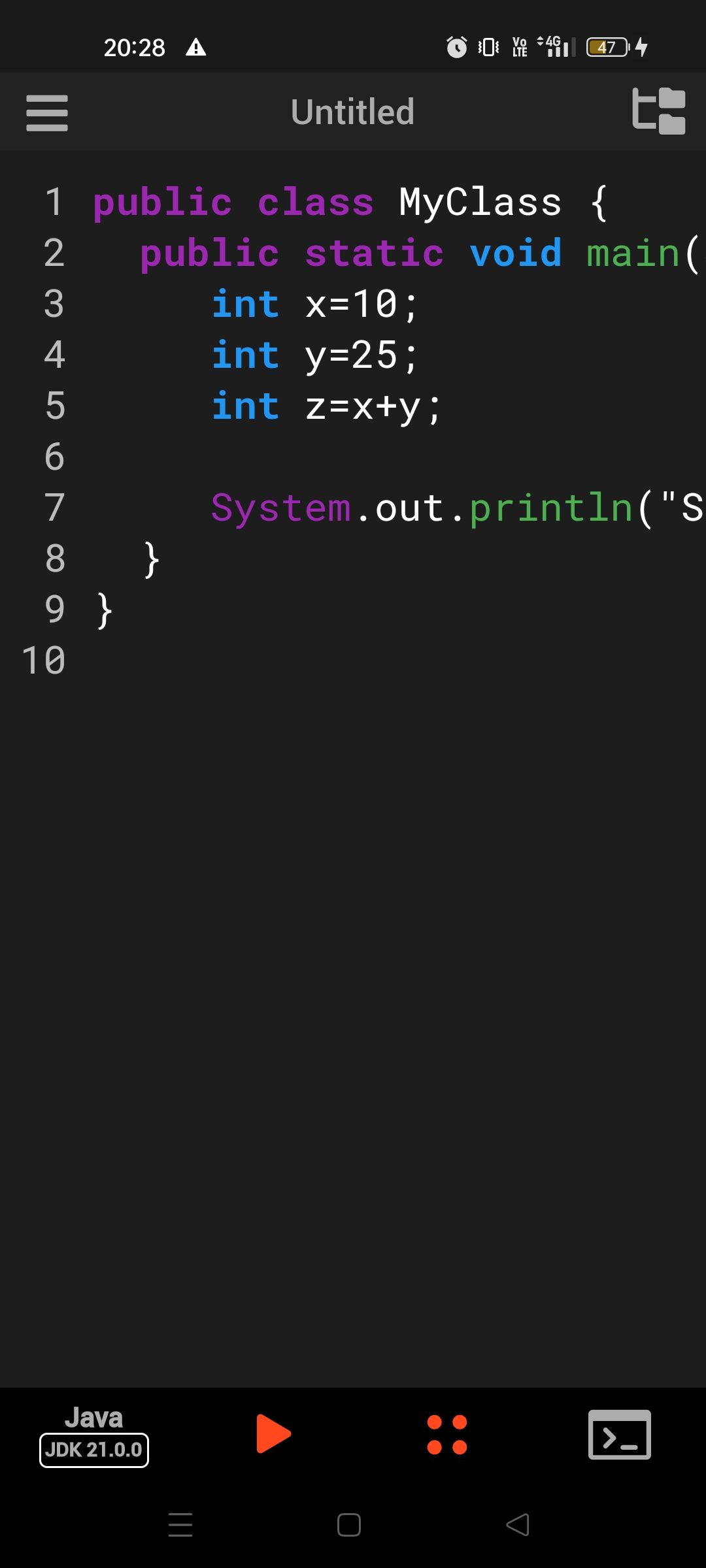 The JDoodle mobile app introduces a convenient “Pinch-to-Zoom” feature that enhances the readability and accessibility of your code. By simply pinching in or out on your device’s screen with two fingers, you can dynamically adjust the zoom level of your code editor. Pinching in will zoom out and show more lines of code at once, providing you with a bird’s-eye view of your project. Conversely, pinching out will zoom in on the text, making it easier to focus on specific lines or blocks of code. This feature is designed to give you a more fluid and interactive coding experience, letting you navigate through your code with the same ease as you would navigate a map.
The JDoodle mobile app introduces a convenient “Pinch-to-Zoom” feature that enhances the readability and accessibility of your code. By simply pinching in or out on your device’s screen with two fingers, you can dynamically adjust the zoom level of your code editor. Pinching in will zoom out and show more lines of code at once, providing you with a bird’s-eye view of your project. Conversely, pinching out will zoom in on the text, making it easier to focus on specific lines or blocks of code. This feature is designed to give you a more fluid and interactive coding experience, letting you navigate through your code with the same ease as you would navigate a map.
Execution Window Access
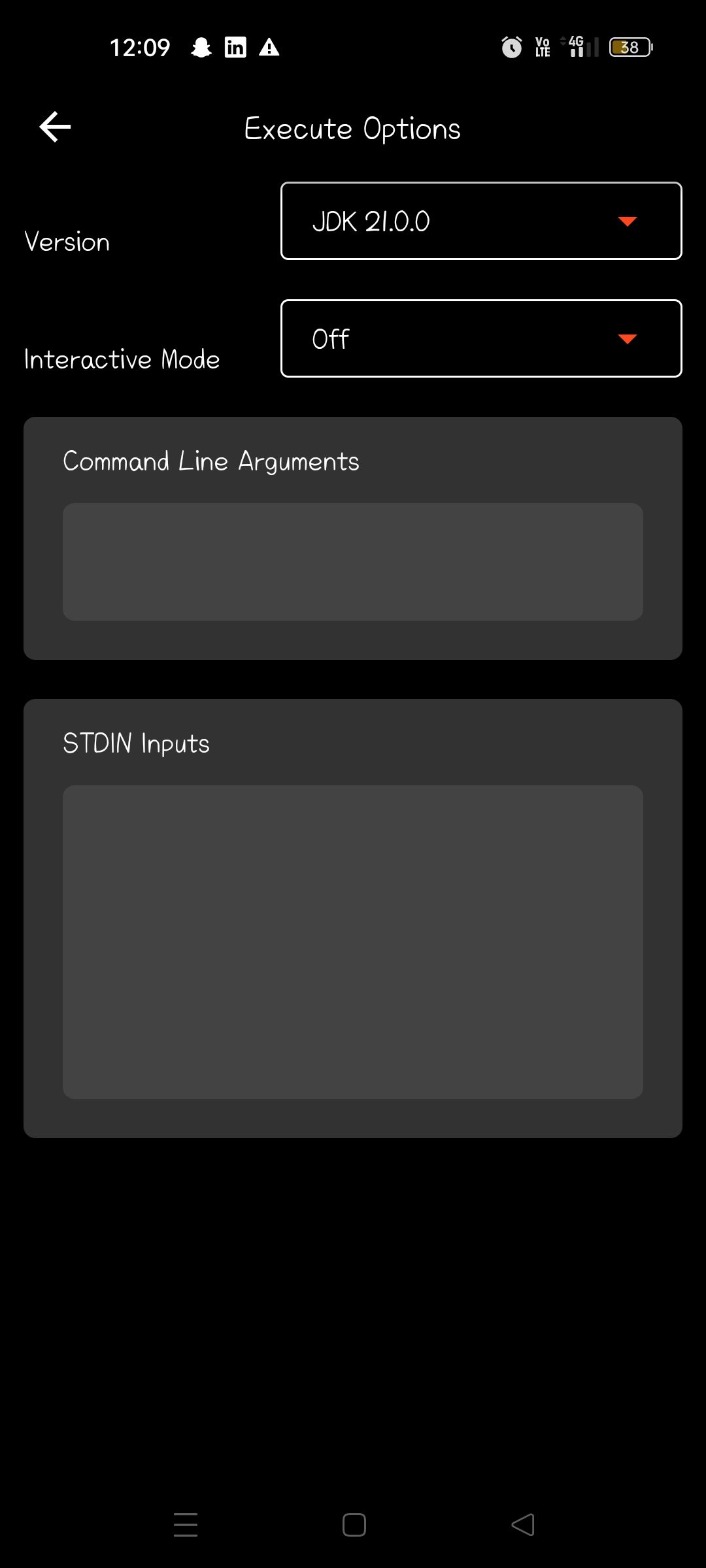 On the far right of the status bar, you’ll find an icon that serves a crucial function—it’s not for toggling Interactive Mode as one might assume. Instead, this button reveals the Execution Window. If you’ve recently executed a program and returned to the code editing screen, clickingthis icon will allow you to go back and review the results of your last program run. This feature saves you the trouble of re-running your code to see the previous output, thus making your workflow more efficient.
On the far right of the status bar, you’ll find an icon that serves a crucial function—it’s not for toggling Interactive Mode as one might assume. Instead, this button reveals the Execution Window. If you’ve recently executed a program and returned to the code editing screen, clickingthis icon will allow you to go back and review the results of your last program run. This feature saves you the trouble of re-running your code to see the previous output, thus making your workflow more efficient.
AI-Powered Error Explanation
JDoodle’s mobile app is equipped with an advanced AI feature designed to help you identify and resolve coding errors. This feature remains discreetly hidden until the compiler detects an issue in your code. For instance, if you inadvertently remove a semicolon and execute the code, you’ll receive an error message—something like /MyClass.java:5: error: ’;’ expected int z=x+y. Upon encountering such an error, the “Explain Problem” button will be displayed on your screen. When activated by tapping, the AI feature will kick in. It scrutinizes both your code and the associated error message to offer a comprehensible explanation for the issue. Not only does it clarify what went wrong, but it also provides corrected code for your review. For those keen to implement the AI’s recommendation, an “Accept Corrected Code” button will be available. By pressing this button, your original code will be automatically replaced with the AI-generated corrected version, allowing you to continue coding without missing a beat. This feature serves as an invaluable learning tool, making the process of debugging both efficient and educational.
Left-hand Menu Options
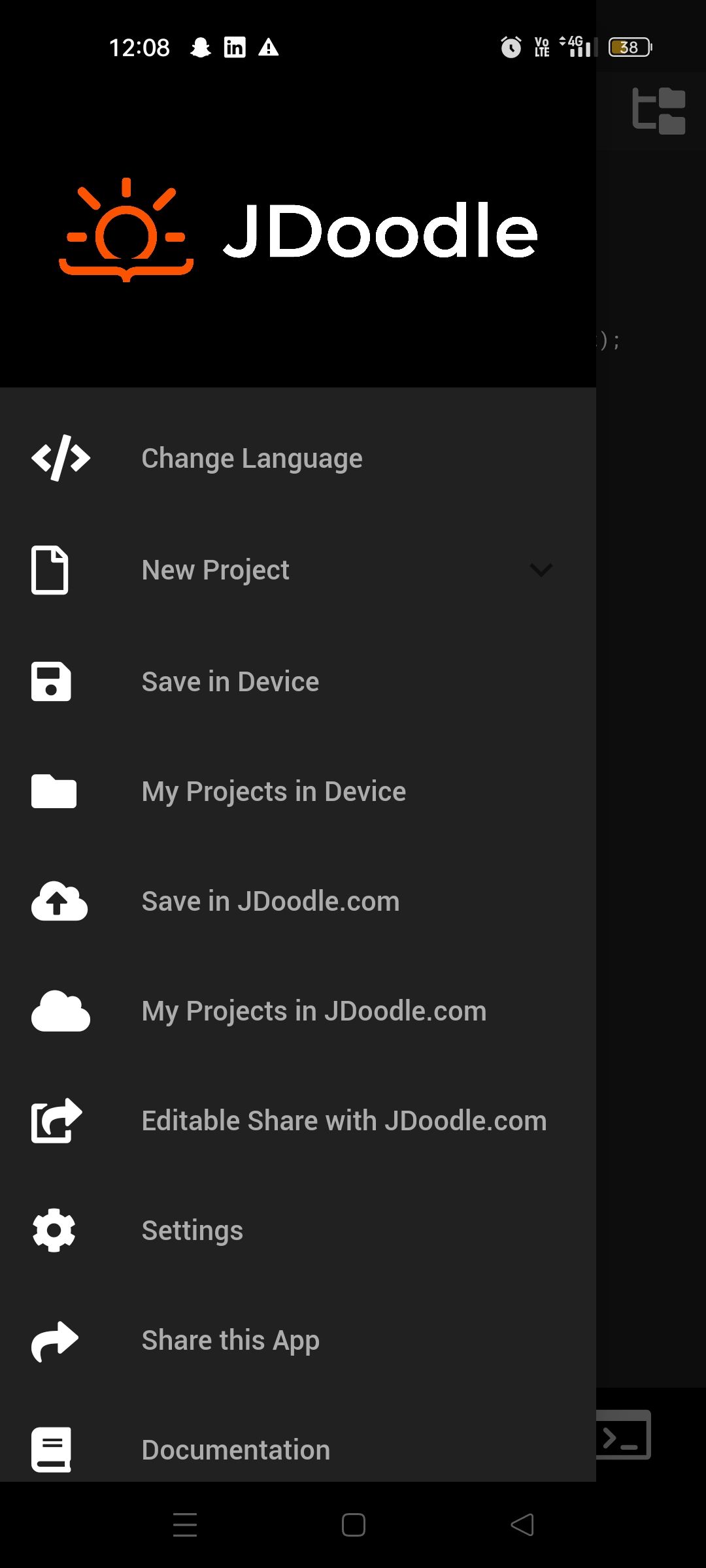
Change Language
This option enables you to switch between over 70 languages and their different versions. For instance, Python has several versions like 3.5.1, 3.6.3, 3.9.9, and more.
New Project
Upon selecting this, a submenu opens, offering you three choices:
- Create a new empty project: This option allows you to create a new project from scratch.
- New with template: Every language in the mobile IDE has a template that you can use to get started.
- New with sample: Every language has a sample code that automatically displays in the script area that you can use or delete.
Save in Device
A straightforward way to save your code directly to your mobile device. After the first save, you only need to hit the save button to update the file.
Save as in Device
This is where you can rename your saved file without creating a new one.
My Projects in Device
Here, you’ll find a list of all projects saved on your device, making it easy to switch between different tasks.
Save in JDoodle.com
A feature to save your project in your JDoodle web account. However, you need to be logged in to JDoodle to use this function. To login or sign up to Jdoodle, you can refer to this documentation.
Save as in JDoodle.com
Allows you to rename or save your project as a new file on the JDoodle cloud server.
My Projects in JDoodle.com
Here, you’ll find a list of all the programs you’ve saved in the JDoodle cloud server, allowing for seamless project management.
Editable Share
The “Editable Share” option becomes available after you save your code. When activated, you’re prompted with a dialog box asking for confirmation to share your code. Upon agreement, two types of URLs are generated: a “Share URL” and an “Embed URL.” The Share URL allows others to access, view, and edit your saved code directly, making collaboration seamless. The Embed URL is useful if you want to integrate this code into a website or a blog post. Additionally, there is an option to discontinue sharing your code; simply click on the button below the URLs in the dialog box, which then presents you with options to ‘Unshare’ or ‘Close.‘
Settings
The “Settings” menu serves as your personalized control room for the JDoodle mobile app. Within this menu, you can alter the font size of the code editor by selecting from a dropdown list of pixel sizes. If you have a preferred programming language, you can set it as the default language, eliminating the need to select it each time you create a new project. Likewise, you can also set the default version of the language you frequently use. Furthermore, this menu provides you with an option to enable or disable the autocomplete feature, based on your preference. Both the version and build numbers of the app are displayed at the bottom of this menu for your reference. Share the Mobile App When you select this option, you get a link that you can copy or you also get an option to share the JDoodle mobile app across different social media platforms.
Documentation
This will direct you to the official JDoodle documentation.
Go to JDoodle.com
A quick shortcut to JDoodle’s website for broader features.
Logout Option
Logging out of the JDoodle mobile app is designed to be a straightforward process. If you navigate to the bottom of the settings menu, you’ll find the “Logout from JDoodle” option. A single press is all that’s needed to securely sign out of your JDoodle account, ensuring that your saved codes and settings remain private.
Tutorial
Here is the video tutorial for efficiently using the JDoodle Mobile App - Introduction to JDoodle Mobile App
Download now on Google Play for Android or the App Store for Apple and unlock a seamless coding experience on the go!
Bugs and Troubleshooting
If you encounter any bugs or issues while using the JDoodle Mobile App, you have multiple avenues for reporting them.
- You can fill out this form
- You can leave a comment, or
- Send an email directly to hello@jdoodle.com.
We are committed to improving your experience and appreciate your feedback.
