Installing the extension
Install the extension to have an online IDE in your browser
Here are the steps to access the browser extension:
- Follow this link to install the extension from the Chrome Web Store
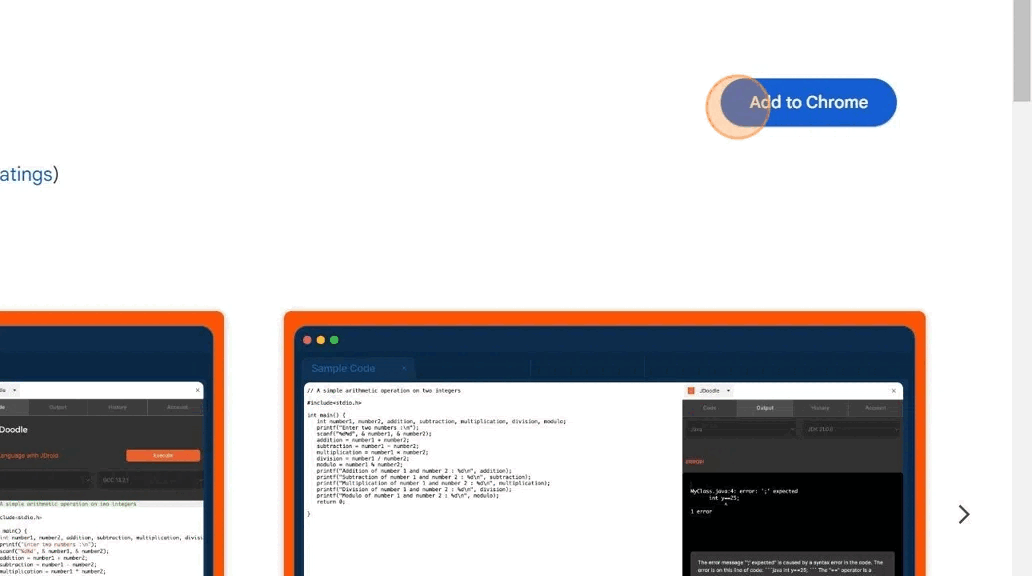
You can also follow the below instructions to install the extension.
- Open your Google Chrome browser.
- Go to the Chrome Web Store
- In the search bar, enter “JDoodle ” and press Enter.
- Locate the JDoodle Extension in the search results and click on it.
- Click the “Add to Chrome ” button.
- Confirm the installation by clicking “Add extension” in the pop-up window.
The JDoodle Extension will be added to your browser. You can access it by selecting any code snippet, pressing the right click, or pining it to your browser. Read this documentation to learn more about using the Chrome extension.
Pin the JDoodle Extension
Here are two ways you can pin the JDoodle browser extension.
- You can search for the JDoodle Chrome extension in the bookmark mark, find the pin icon , and select it.
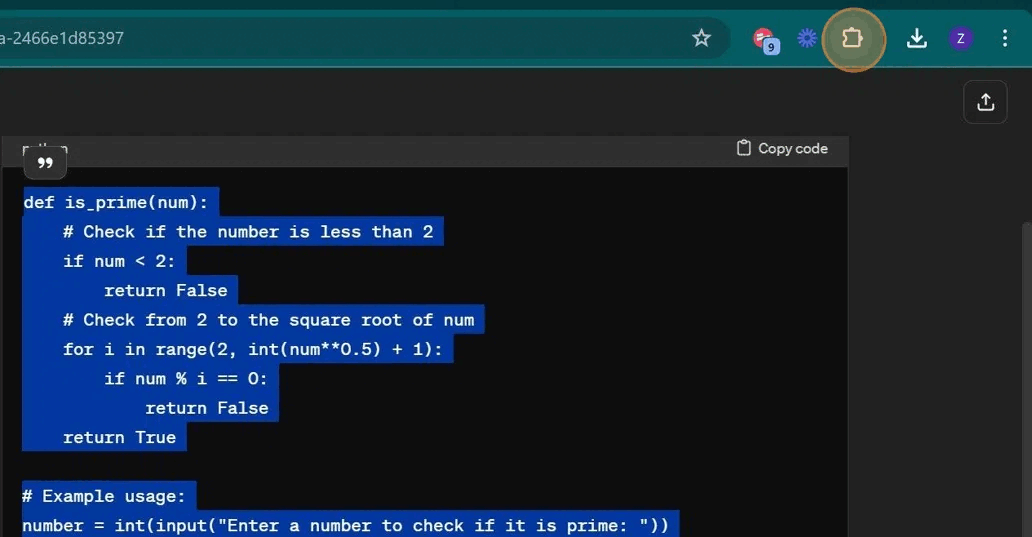
- You can also press the pin icon on the Chrome extension tab.
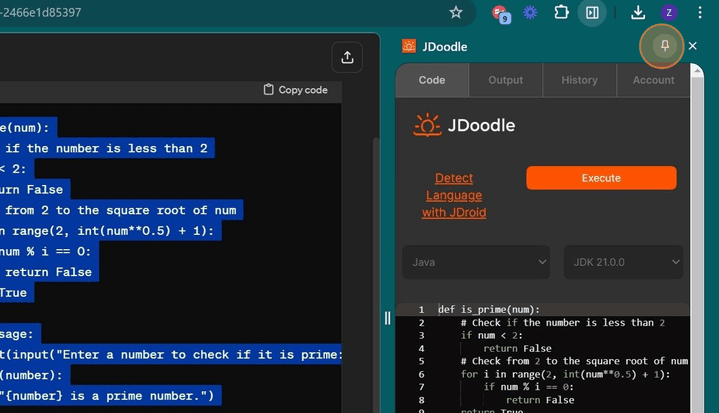
Login to JDoodle with Chrome Extension
The next few steps explain how to log in to the account with the browser extension. Account setup is important to keep track of code execution history. Here’s how to do it:
- Look for the JDoodle in your extensions.
- Click on the JDoodle icon to open the extension panel. You can pin the extension to your browser for easy access.
- In the rightmost section of the panel, locate and click on the “Account” option.
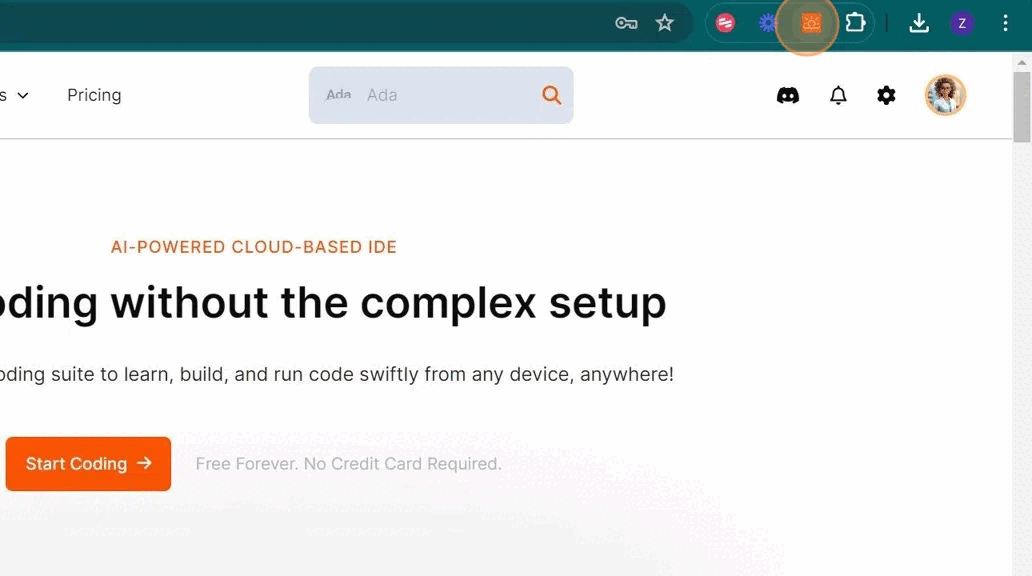
- If you already have a JDoodle account, enter your login credentials (email and password) and click “Login.”
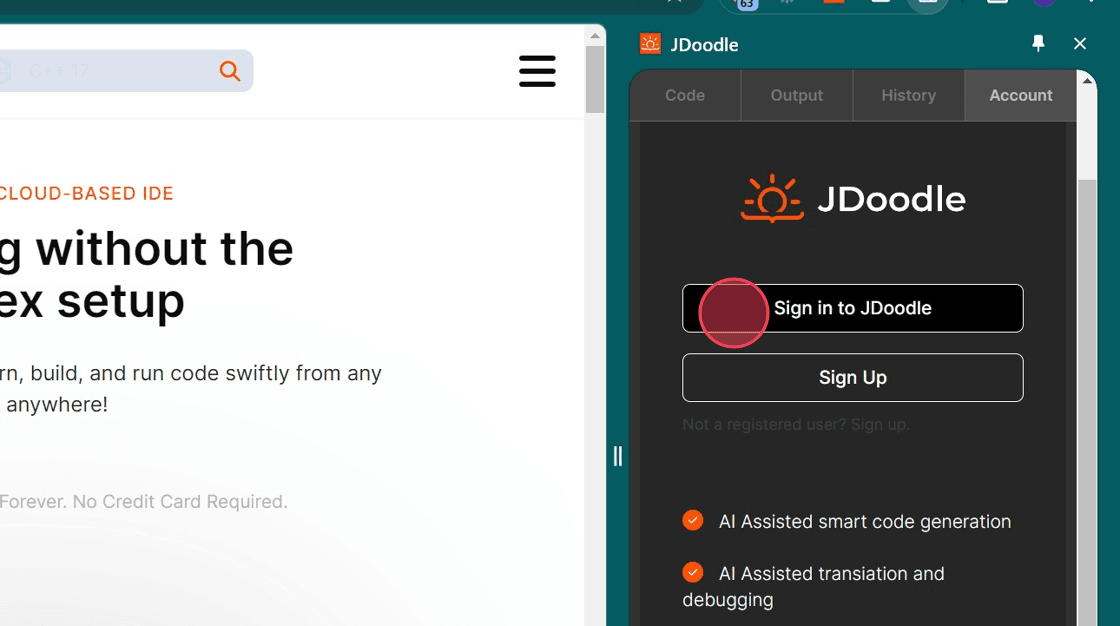
- If you don’t have an account, click “Sign Up” to create a new JDoodle account. Follow the on-screen instructions to complete the registration process.
Read this documentation if you don’t have an account/wish to create a new one. Once logged in, you can use the JDoodle Extension to execute any code snippet, edit code, track your execution history, and much more.
Need assistance?
Please let us know if you have any questions or queries by filling out this contact form. You can also post your questions on our discord community. You can also refer to this documentation for FAQs.
