Tracking execution history
For monitoring your code execution history with the JDoodle Extension.
Here’s how to check your execution history:
- Make sure you are logged into your JDoodle account using the Chrome extension.
- Click on the “History ” tab at the top of the extension
- Here, you will see a history log tracking your executed code.
- Click on the “eye ” icon to view your code and result.
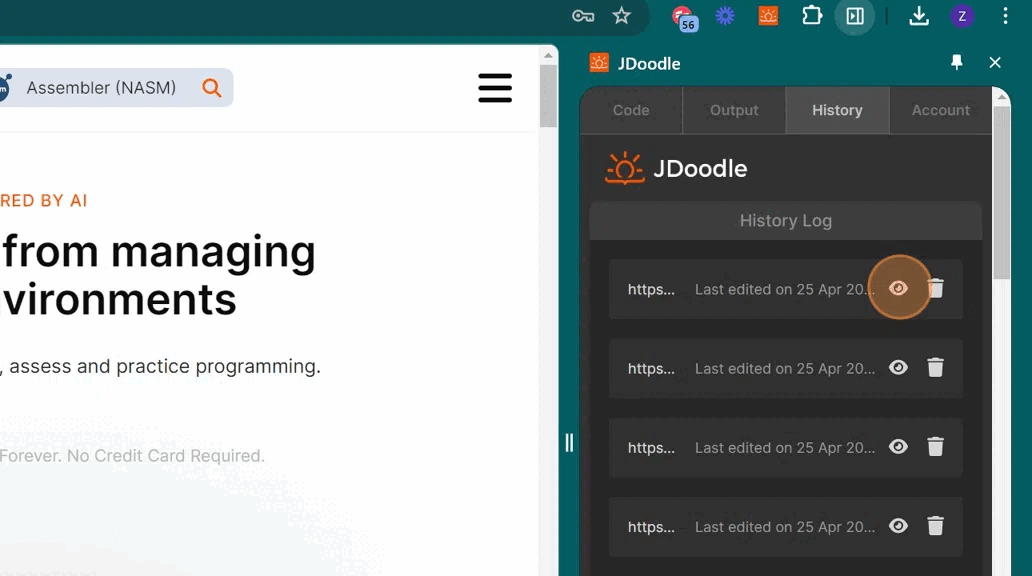
- If you wish to delete any code execution history, click the “bin ” icon.
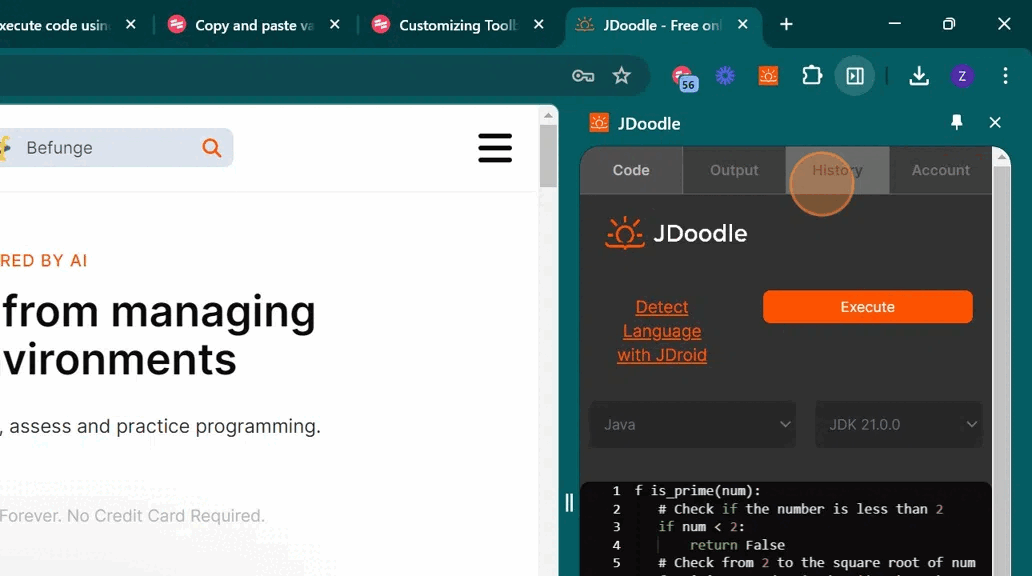
Re-execute code from history log
If you want to re-execute their code or make changes to it, here are the steps to follow to re-execute their code from the history log:
- Click on the “History ” tab
- Open the code you wish to re-execute by clicking the “eye ” icon.
- Once the code snippet is displayed, copy the whole code.
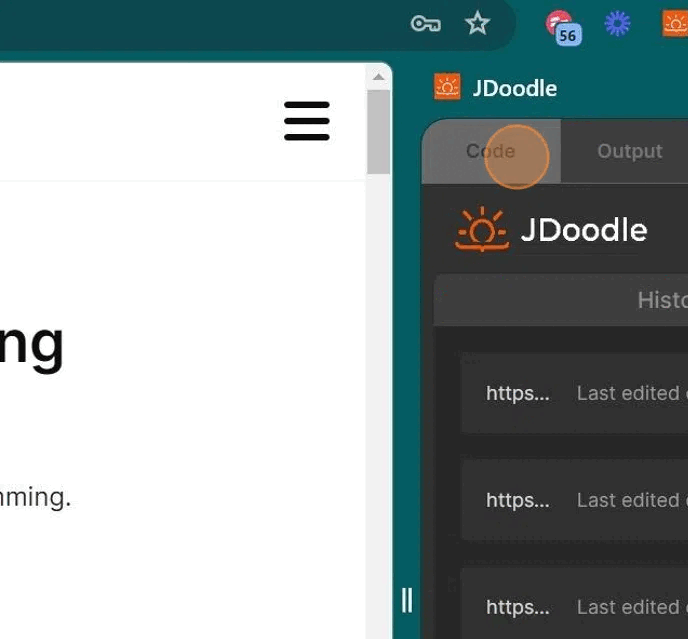
- Now, paste your copied code into the “Code“ tab.
Got questions?
Please let us know by filling out this contact form if you have any questions or queries. You can also post your questions on our discord community. You can also refer to this documentation for FAQs.
Previous Topic ← Introduction to the browser extension
Next Topic API credits →
