Embed IDEs quickstart
Embeds, also known as compiler plugins, are custom IDEs you can integrate into your platform (website, course materials, and LMS) to engage your users by letting them execute code directly. You can integrate IDEs with Embeds through simple HTML code that you can add to your platform. Our Embeds are powered by a drag-and-drop editor, making them highly customizable.
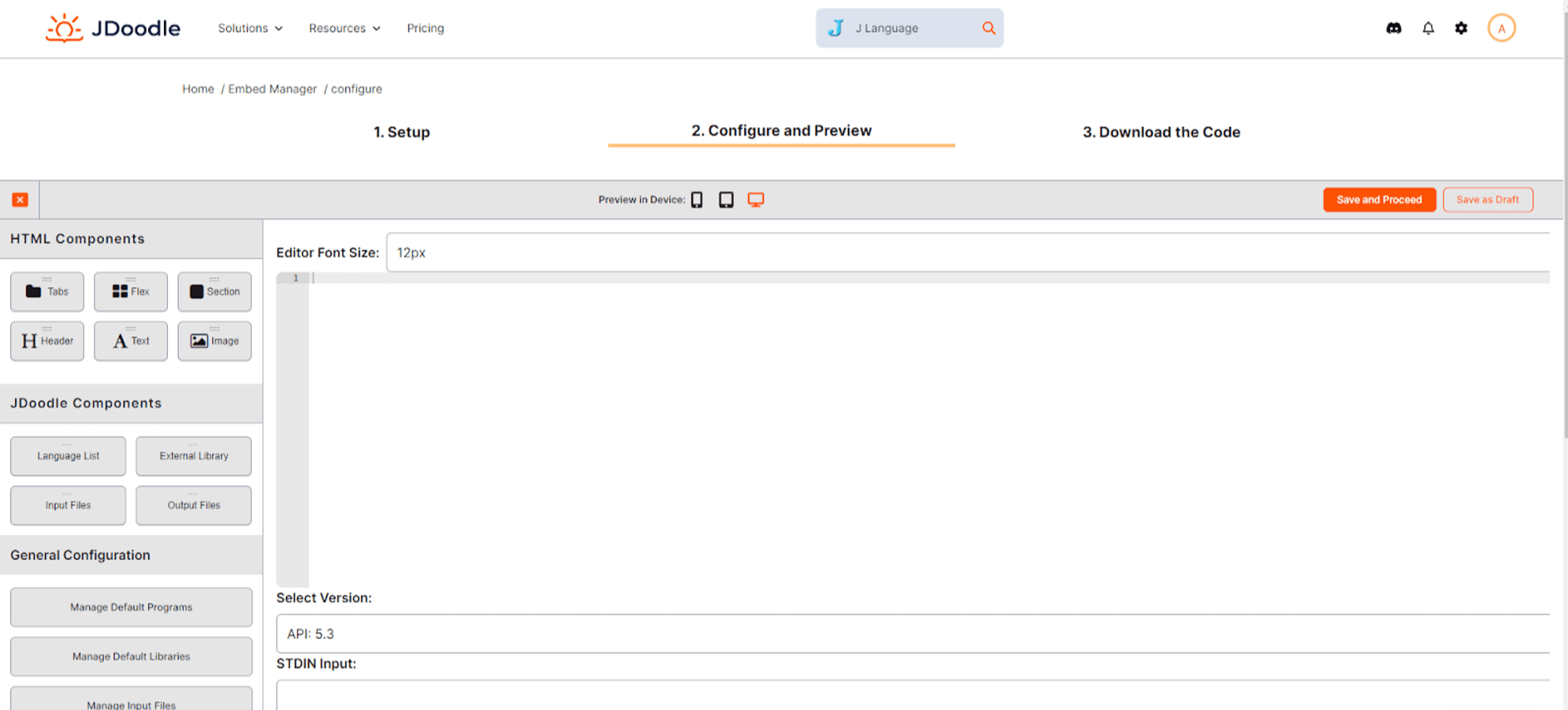
We offer three types of Embeds:
Basic Embeds
Basic Embeds are free with a JDoodle account. They load quickly and are simple to create with three lines of HTML code. Here’s a basic Embed code for you to try out:
<body>
<div data-pym-src="https://www.jdoodle.com/embed/v1/22f3da5fceabecdd"></div>
<script src="https://www.jdoodle.com/assets/jdoodle-pym.min.js" type="text/javascript"> </script>
</body>
Premium Embed
With our premium Embed, you get a drag-and-drop editor to customize the IDE fully. It offers multi-language support, event tracking, and interaction with functional features and is secure to use within your added domain only. You can create Premium Embeds with a paid JDoodle account only.
Ultra Embed
With our Ultra Embeds, you can request custom features, remove our branding, and add yours. Please fill out this form to request an Ultra Embed.
Managing Embeds
After creating Embeds, you may need to manage them by editing, duplicating, or deleting. Here’s how: 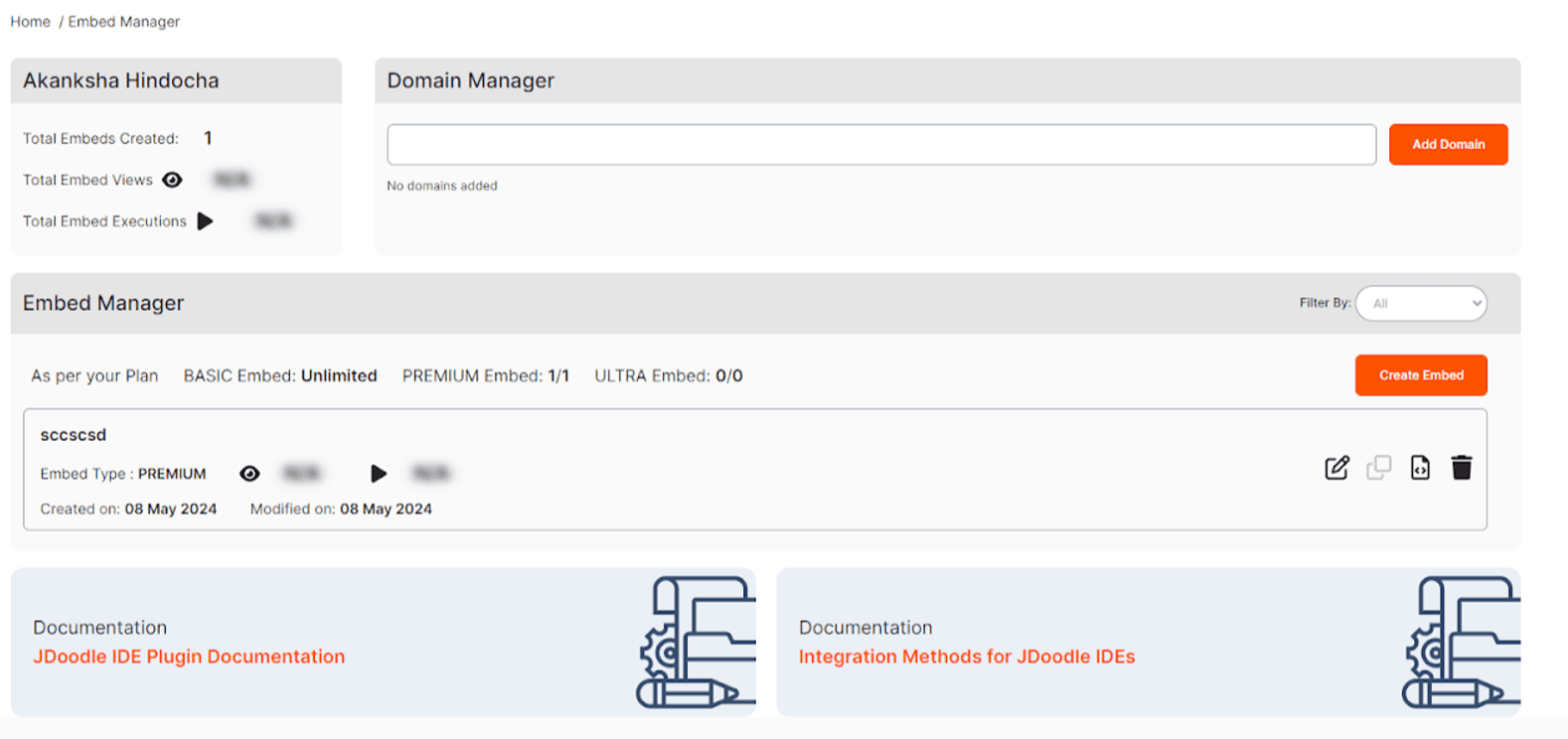
Domain Manager
Use the domain manager to add or delete domains for the secure use of Premium Embeds. With a free account, you can add one domain; with a pro account, you can add up to three domains. To add more domains, please contact us.
Adding an Embed to Your Platform
You can integrate an Embed into your platform using an HTML editor. You can also use our advanced HTML/CSS IDE to preview how your custom IDE looks.
Embed Analytics
Access Embed analytics to track user engagement, including views and code executions. Analytics are available for paid JDoodle users.
Editing an Embed
Search for the Embed you want to edit, click the edit icon, and make changes. The Embed code will remain the same unless you add or remove specific functional features.
Duplicating an Embed
To duplicate an Embed, find the one you want to copy, click the duplicate icon and a new Embed with the same settings will be created.
Copying Embed Code
To copy the code of an existing Embed, find the Embed, click the copy code icon, and copy the code that appears.
Deleting an Embed
To delete an Embed, search for it, click the delete icon, and confirm. Deleting is permanent, and the Embed will no longer function on your platform once removed.
Adding an Embed to your website
You can add any Embed to your platform with an HTML editor. You can also go to our HTML/CSS advanced IDE to try out how your personalized IDE looks.
Need more support?
If you have questions about our Embeds, you can post it in the JDoodle community or create a request by filling this form.
