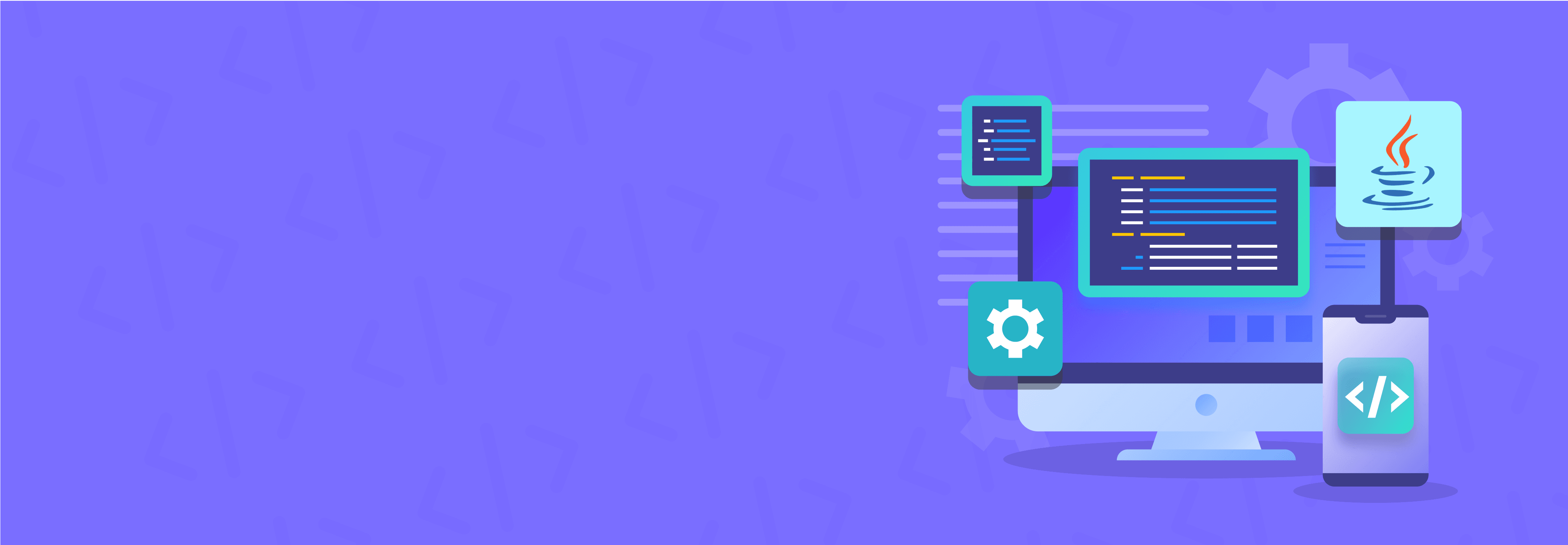When coding, you must have an IDE that caters to all your needs. You don’t want to keep switching between tabs. Choosing the right IDE can make or break your coding experience.
How do you decide which one suits your needs?
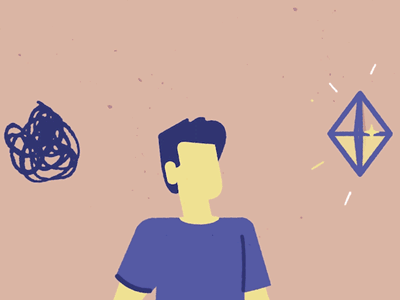
In this blog, we’ll explore the top 5 IDEs for Java developers. We’ll break down their features, design, and why they might be the perfect fit for you.
What is an IDE?
An IDE, or Integrated Development Environment, is a powerful tool that combines everything you need to write, test, and debug code in one place. Think of IDEs as your digital workspace for coding—offering features like code editors, compilers, debuggers, and more, all designed to make programming easier and more efficient. Let’s see what each of these are:
- Code editor: A tool for writing and editing code. It often has helpful features like auto-completion and syntax highlighting.
- Compiler/Interpreter: Converts your code into machine-readable instructions. A compiler does it all at once. An interpreter does it line by line.
- Debugger: Helps identify and fix errors by allowing you to pause and inspect your code as it runs.
- Version control: It integrates with systems like Git to manage code changes and collaborate.
- AI Copilot: Assists with code suggestions and improvements.
Now let’s jump straight into the top IDEs that you can use.
JDoodle
The first on the list is JDoodle [and we found that] the “J” in JDoodle stands for Java, and that’s exactly where it shines. JDoodle is an online IDE that’s perfect for coding on the go, whether you’re working on a quick Java snippet or collaborating with peers. It even works with 87 other programming languages!
Features
- Instant execution: No need to install or set up anything—just write your code and hit run. JDoodle executes your Java programs instantly.
- Collaboration tools: Real-time collaboration on JDoodle allows you to share code with others instantly. This is perfect for students working on group assignments or developers who engage in collaborative coding.
- Embeddable IDE: You can embed JDoodle’s editor and compiler into websites or blogs if you want to showcase live coding examples.
- Project mode: JDoodle supports project-based workflows, enabling you to manage and run multi-file Java projects directly from the browser.
- Integrated with AI: JDroid, JDoodle’s AI can automate grading, create coding explanations, and debug code in seconds.
Pros
- Cloud storage: JDoodle is fully cloud-based, which allows you to free up your memory and not worry about your device slowing down as you work.
- User-friendly interface: JDoodle’s IDE is easy to navigate, especially for beginners.
- Customizable: JDoodle’s IDE is customizable to a tee. You can move the IDE components around and only keep the ones that you want. Not just components but even the font, theme, and choosing between light and dark themes.
- Free for all: JDoodle offers a free tier with plenty of features, making it budget-friendly, especially for students or small development teams.
Eclipse
Eclipse is one of the most well-known and widely-used IDEs for Java development. It doesn’t matter if you are a beginner or an experienced developer you’ve heard about Eclipse. An open-source platform for working on large, complex Java projects.
Features
- Desktop-based: Eclipse works across Windows, macOS, and Linux. So you must install Eclipse before you can start working on it.
- Various perspectives: The Eclipse IDE has multiple perspectives which made it easier to see the modules independently, including the JEE perspective, plug-in development perspective, and debugging perspective.
- Powerful debugger: The debugger on Eclipse is exceptional. It allows you to step through your code, set breakpoints, and even inspect variables.
Pros
- Open-source IDE: Eclipse is free and open-source. So it doesn’t matter if you’re a student or professional you can use Eclipse without licensing costs.
- Tools made for Java developers: The available tools are designed for Java, from code auto-completion to built-in refactoring.
- Quite customizable: Eclipse has a huge plugin ecosystem and these can be used to tailor to fit your exact needs, whether you want to support additional languages, integrate version control, or streamline your build process.
Cons
- Clunky user interface: Eclipse’s interface feels a little outdated and less intuitive compared to the newer, sleeker IDEs.
- Slower performance: Eclipse can sometimes be slower due to the extensive features and plugins, especially when you compare it to more lightweight or modern IDEs.
- Requires setup: Before installing Eclipse, you’ll need to configure your development environment. Make sure you have the right version of java and that everything matches across your team if you are coding on an enterprise level.
IntelliJ IDEA
IntelliJ IDEA is one of the most popular IDEs when it comes to Java coding. Developed by JetBrains, IntelliJ offers both a free Community edition and a paid Ultimate edition, packed with advanced features for professional developers.
Features
- A full-featured IDE: IntelliJ interface provides everything you need in one place. You can have integrated version control to a built-in terminal and database tools, so it’s best to complete development cycles.
- Intelligent code completion: Another aspect of IntelliJ is its smart code completion offers more than just basic suggestions. The suggestions I found were context-aware which helped speed up my workflow and reduced errors.
- Deep code analysis: IntelliJ performs in-depth code analysis, so catching bugs, optimizing performance, and refactoring your code will become very easy.
Pros
- Modern UI: IntelliJ has a sleek, modern interface that is easy to work with.
- Efficient workflows: The built-in tools for debugging, testing, and deployment reduce the need for external integrations.
- Wide framework support: If you are looking at more enterprise applications, IntelliJ seamlessly integrates with popular Java frameworks, so it will be perfect for full-stack Java development.
Cons
- Resource heavy: IntelliJ can be more demanding on system resources compared to lighter IDEs, so if you are working on older machines it may affect your productivity.
- Cost: While the Community edition is free, the Ultimate edition which offers the major features costs a hefty US $599.00 the first year.
- Manual setup: There are a lot of steps to follow when you set up IntelliJ IDEA. You must ensure that all the requirements match with your system which sometimes can be time-consuming and not appropriate for when you are in time crunch.
Visual Studio Code
Visual Studio Code, developed by Microsoft, is quite lightweight. Not only that but it’s both free and open-source. Although not traditionally an IDE, with the right extensions, VS Code can function as a fully-featured IDE for Java and other languages.
Features
- Lightweight: VS Code is lightweight and starts up quickly, so if you prioritize speed and efficiency VS Code is ideal for you.
- Integrated Git: Built-in Git support allows you to manage your version control system directly within the editor, streamlining your workflow.
- Cross-platform: VS Code works on Windows, macOS, and Linux, offering flexibility no matter what operating system you use.
Pros
- Highly customizable: The extension marketplace lets you configure VS Code to suit your exact development needs.
- Free: As a free tool, VS Code is accessible to all developers, from students to professionals, without any licensing fees.
Cons
- Requires extensions for full IDE experience: To achieve the full functionality of an IDE, you’ll need to install and configure various extensions, which may take time and a lot of effort.
- Not feature-rich: Although you can work with Java in VS Code it is more complex. Mainly large-scale Java projects run better on dedicated IDEs such as IntelliJ IDEA or Eclipse.
- Development environment setup: You need to manually set up the right versions of Java, dependencies, and build tools. Ensuring these configurations match across your team can be time-consuming.
MyEclipse
MyEclipse is a Java IDE built on the Eclipse platform, designed specifically for enterprise development. It includes advanced tools for Java EE, web, and mobile app development.
Features
- Made for enterprises: MyEclipse provides extensive support for Java EE development, including tools for web services, database integration, and enterprise frameworks like Spring and Hibernate.
- Application servers: MyEclipse comes pre-configured with integrated servers like Tomcat and GlassFish, making it easier to deploy and test applications directly from the IDE.
- Mobile development: MyEclipse also supports hybrid mobile app development through integrated tools for PhoneGap/Cordova, allowing you to build cross-platform mobile applications.
Pros
- Supports enterprise-level coding: The tool isn’t for your regular coding session but for those times when you are working with a big team.
- Great framework support: From Spring to Hibernate and JPA you get a wide range of enterprise frameworks that are essential for Java development.
Cons
- Paid: Unlike the free Eclipse IDE, MyEclipse requires a paid subscription where the cheapest plan costs $37 per user per year.
- Complex UI: MyEclipse is laden with great features that make the user interface feel cluttered and overwhelming. So if simplicity is what you’re going for MyEclipse is the opposite of that.
And the award goes to…
Each of these IDEs offers powerful tools for Java development. As devs, we’re lucky to have great tools available to us, and you’ll be well-served by any of these options.
We’re a little biased: we think JDoodle stands out for its simplicity and accessibility. With its user-friendly interface, instant execution, and collaborative features, JDoodle is perfect for both students and developers looking for an easy, efficient coding experience without the hassle of heavy installations. Whether you’re a beginner or a pro, JDoodle has something for everyone.
FAQs
1. What is a Java IDE and how is it different from a Java editor?
A Java IDE is an integrated development environment with debugging, project management, and auto-complete. A simple Java editor only lets you write and view code.
2. Which is the best Java IDE for beginners?
The best Java IDE for beginners is JDoodle, a free online Java editor that runs instantly in your browser. For larger projects, IntelliJ IDEA Community and Eclipse are also great choices.
3. Why should developers use a Java IDE instead of a text editor?
A Java IDE speeds up coding with syntax highlighting, debugging, error detection, and framework support, unlike a basic text editor.
4. Is there a free online Java editor?
Yes, JDoodle is a free online Java editor where you can code, compile, and run Java instantly without installing software.