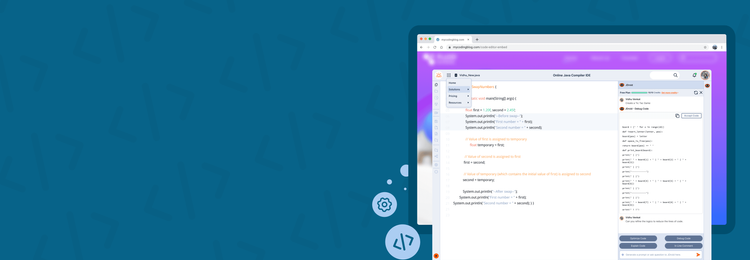In today’s fast-paced technological world, capturing and maintaining your audience’s attention is more challenging than ever. Keeping users engaged on any platform has become a growing pain as our attention spans dwindle. To overcome this hurdle, you must go beyond plain text and incorporate visuals and interactive elements into your content.
That’s where JDoodle comes in. JDoodle offers an innovative solution that allows you to embed a fully functional IDE directly into your website and access code execution functionalities in your platform with just a few lines of HTML code. This enhances user engagement and provides a hands-on experience that can make your platform stand out.
So, how can you integrate this powerful IDE tool into your website? Let’s get started!
Benefits of embedding an IDE into your platform
Embedding an IDE into your platform offers a range of benefits for educators, students, tech bloggers, and developers alike. Here’s how each group can leverage this feature to enhance their content and engagement.
Educators
Embedding an IDE enhances teaching materials by allowing interactive coding examples directly within course content.
This hands-on approach makes learning more engaging and effective while streamlining assignments and assessments by integrating coding tasks that can be completed and submitted in one place. Additionally, it offers scalable solutions for online learning, providing a consistent experience for all students.
Read this blog to learn more about how you can integrate real-time coding abilities into your platform.
Tech Bloggers
Embedding live code examples in tutorials and articles significantly enhances the value of the content. It allows readers to interact with the code, test it in real time, and understand it better.
This improves documentation by providing practical examples that can be tested immediately, leading to increased engagement as readers spend more time on the page and interact with the content.
Students
Embedding an IDE in learning materials offers real-time coding practice and immediate feedback, crucial for effective learning. It removes the barriers of setup requirements, making it accessible from anywhere.
This integrated approach promotes interactive learning and practical application. It allows students to apply what they learn directly within the material, enhancing their learning experience.
Developers
Developers benefit from enhanced documentation and tutorials that include practical, interactive examples.
This seamless integration into blogs and websites showcases projects with live demos and facilitates collaborative development on team projects. Including interactive elements boosts user engagement, making the content more appealing and useful.
Integrate IDEs with JDoodle Embeds
JDoodle’s Embeds are customizable IDEs you can integrate into your platform, such as websites, course materials, and learning management systems (LMS). These embeds allow users to execute code directly within your content, enhancing interactivity and engagement.
JDoodle offers three types of embeds: Basic, Premium, and Ultra Embeds.
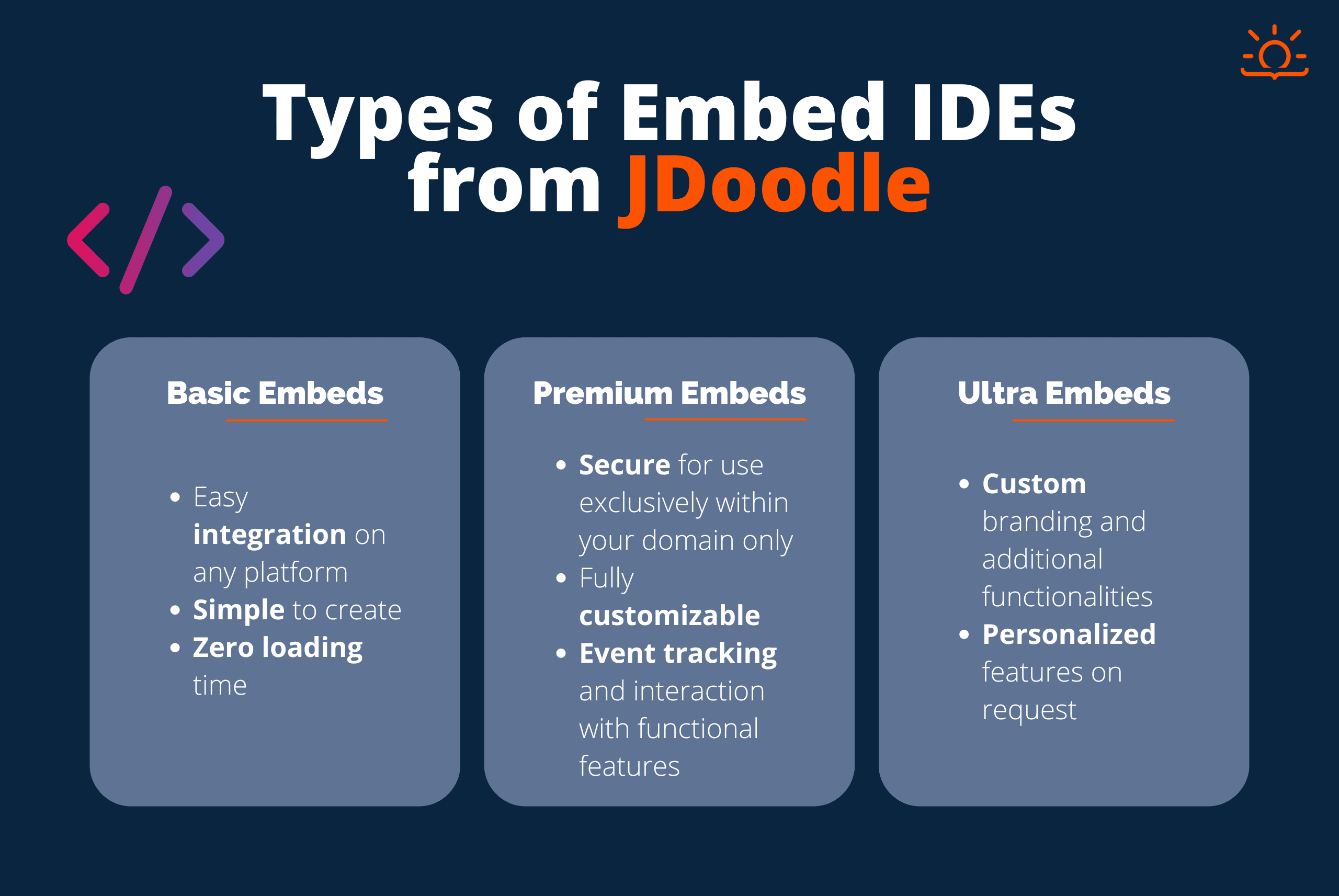
Basic Embeds
Basic Embeds are free IDE plugins that anyone with a JDoodle account can create in three simple steps. You can easily integrate a functional IDE into your platform with just three lines of code.
- Easy integration on any platform
- Simple to create
- Zero loading time
Premium Embeds
Premium Embeds are highly customizable IDE plugins that offer advanced features and enhanced security for professional use.
- Secure for use exclusively within your domain only
- Fully customizable
- Event tracking and interaction with functional features
Ultra Embeds
Ultra Embeds provides an exclusive custom plan designed for advanced needs, offering unparalleled customization and branding options.
- Custom branding and additional functionalities
- Personalized features on request
Read this documentation for more detailed information on JDoodle Embeds.
Step-by-Step Guide to Embedding an IDE to your website
Embedding an IDE into your website can significantly enhance user engagement and interactivity. Here’s how to get started.
Requirements for Embedding an IDE
To embed an IDE into your website, create a JDoodle account or log in if you already have one. Once logged in, navigate to your profile’s Embeds section and click “Create Embed.”
You don’t need any other prior system requirements or downloads.
With a free JDoodle account, you can create multiple Basic Embeds and one Premium Embed. However, you’ll need to upgrade to a Pro plan for more customizable Premium Embeds.
If you want to remove JDoodle branding from the Embed IDEs, contact us for a custom plan.
Creating an Embed IDE
You can create a basic Embed in three simple steps. From your profile, go to Embeds and click on the “Create an Embed” button under Embed manager.
Setup
This is the first step to creating your Embed. Before proceeding, you need to fill out a few details. Please note that all the fields are required to be filled to create an Embed.
- Embed name
- Embed type (we’ll select basic for now)
- Embed description
- Select Language (for Basic Embeds, you can add any one programming language from 88+ languages JDoodle supports)
- Select version
Configure
In this area, you can see how your basic Embed looks and try it out by executing a code snippet. You can also:
- Change the font size.
- Change the language version.
- Toggle between mobile, tablet, and desktop view.
Copy code
This is the last step of creating your basic Embed. You can copy and add the code to your platform here.
Here’s a basic Embed code that you can try in our online HTML editor:
<body>
<div data-pym-src="https://www.jdoodle.com/embed/v1/6ba97fd66069ade7"></div>
<script src="https://www.jdoodle.com/assets/jdoodle-pym.min.js" type="text/javascript"></script>
</body>
Adding an Embed IDE to your platform
Using an HTML editor, you can add a basic Embed to your platform in any desired location. Here’s how to do it:
- Copy the Embed code: Copy the HTML code provided once you’ve created your basic Embed.
- Open your HTML editor: Access the HTML editor of your website platform. This could be part of your content management system (CMS) or a standalone HTML/CSS IDE.
- Paste the Embed code: Insert the copied Embed code into the HTML where the IDE appears.
- Save and preview: Save the changes and preview your website to ensure the Embed functions correctly.
We’ve embedded the JDoodle IDE as an example below so you can try it out. You can execute any JAVA code snippet, change font size, and use interactive mode.
How JDoodle’s Embeds have helped our users
Embedding JDoodle IDEs has proven to be a game-changer for various users, from educators and students to tech bloggers and developers.
Here are two case studies that showcase the transformative impact of JDoodle Embeds.
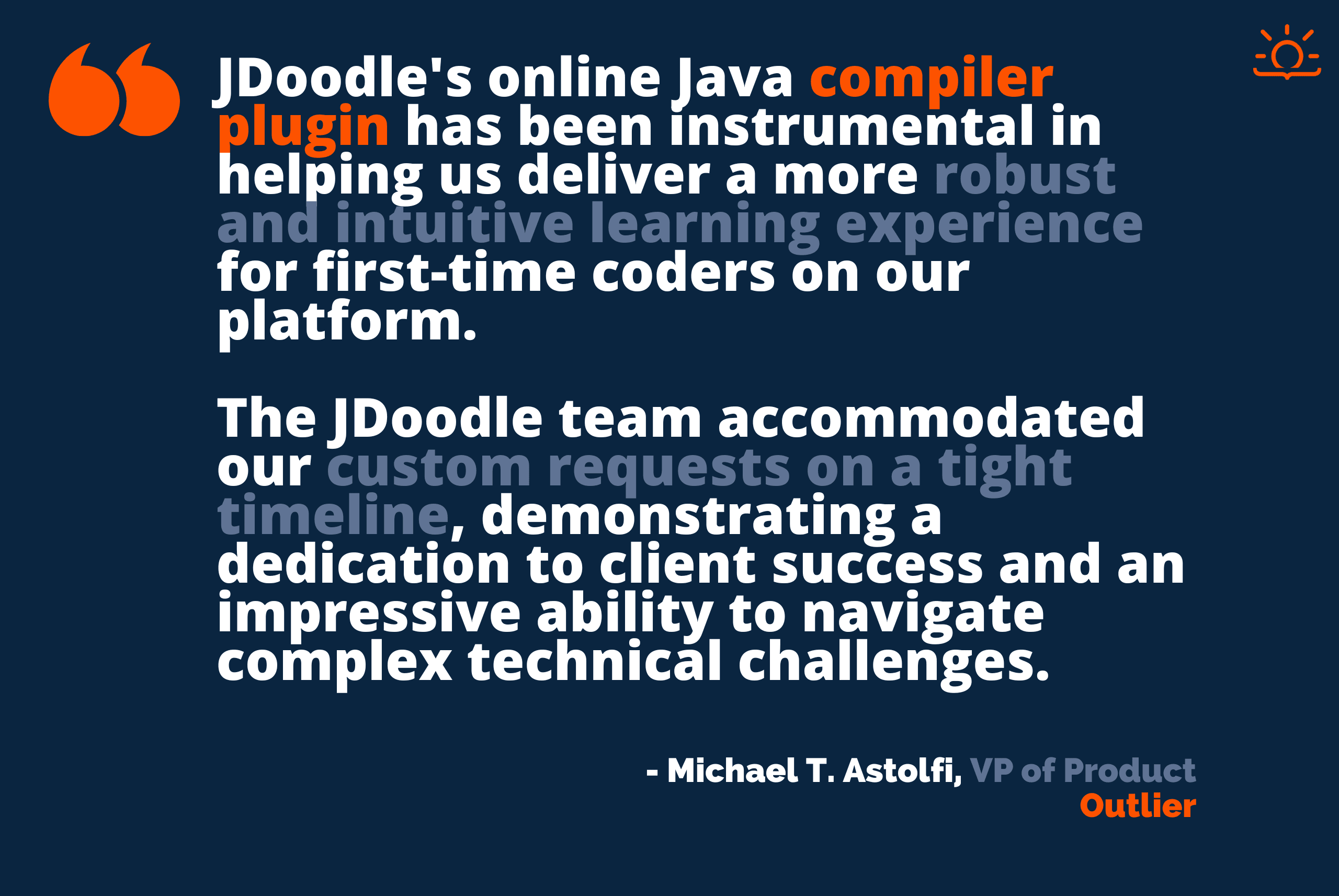
Outlier enhanced learning with interactive coding
Outlier.org, an innovative online education platform, integrated JDoodle’s online Java compiler to enhance the learning experience for first-time coders.
This integration eliminated technical barriers, boosted student confidence, and made learning more interactive by allowing students to practice coding directly within their course materials.
How Link Edu Group improved learning with JDoodle Embed IDEs
LinkGroup, a leading educational organization, uses JDoodle’s customizable Premium Embeds to provide its students with a secure, multi-language coding environment.
With advanced features like event tracking, these embeds significantly improve student engagement and learning efficiency by ensuring a safe and interactive coding experience.
Boost website engagement with Embeds
Grab the attention of your learners, students, and visitors by embedding a JDoodle IDE into your own website. You just need to create a free JDoodle account, create an Embed, and plug the code into your platform.
You can also request Ultra Embeds to remove our branding, add yours, and request any other features you need.
We invite you to engage with our community by sharing your experiences, leaving comments, and providing feedback. Your insights help us improve and grow.
You can also join our Discord community for support, interaction, and to connect with other users. Together, we can make coding more interactive and enjoyable for everyone.
Ready to take your website to the next level? Sign up for a JDoodle account and start embedding today!
Common questions about embedding IDEs
How to embed IDE in website?
Embed a JDoodle IDE by copying the provided HTML embed code and pasting it into your website’s HTML.
<body>
<div data-pym-src="https://www.jdoodle.com/embed/v1/7828caf0d92055a0"></div>
<script src="https://www.jdoodle.com/assets/jdoodle-pym.min.js" type="text/javascript"></script>
</body>
What does “embed code” mean?
“Embed code” is a snippet of HTML provided by JDoodle to integrate an IDE into your website.
How to implement an online compiler?
Copy the JDoodle embed code and paste it into your website’s HTML where you want the IDE to appear.
<body>
<div data-pym-src="https://www.jdoodle.com/embed/v1/7828caf0d92055a0"></div>
<script src="https://www.jdoodle.com/assets/jdoodle-pym.min.js" type="text/javascript"></script>
</body>
How to embed code into a website?
Copy the code you wish to embed, open the HTML editor in your platform, paste the code where you want, save and preview, and publish your website.
How to embed code editor in website?
Insert JDoodle’s basic embed code into your site’s HTML to add an interactive code editor.
<body>
<div data-pym-src="https://www.jdoodle.com/embed/v1/7828caf0d92055a0"></div>
<script src="https://www.jdoodle.com/assets/jdoodle-pym.min.js" type="text/javascript"></script>
</body>